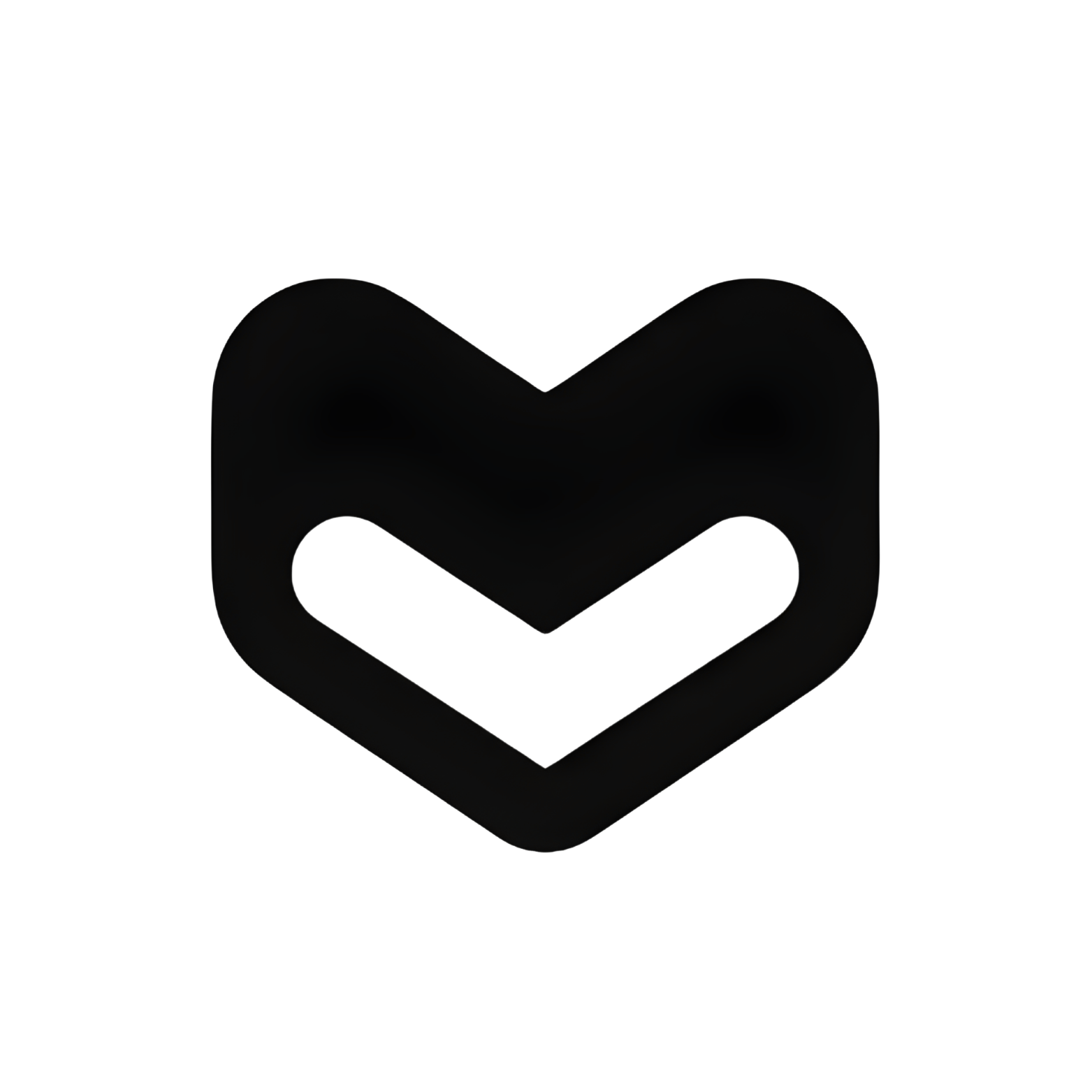OpenCode 使用 JSON 配置格式,支持系统级(全局)和项目级(本地)配置。
配置文件
系统级配置
位置: ~/.config/opencode/opencode.json
{
"$schema": "https://opencode.ai/config.json",
"provider": {
"anthropic": {
"options": {
"apiKey": "{env:MEGALLM_API_KEY}",
"baseURL": "https://ai.megallm.io/v1"
}
}
},
"autoupdate": true,
"tools": {
"bash": true,
"edit": true,
"write": true,
"read": true
}
}
CLI 从 MegaLLM 获取可用模型并自动将它们添加到 provider.anthropic.models 部分。
项目级配置
位置: ./opencode.json(在项目根目录)
{
"$schema": "https://opencode.ai/config.json",
"provider": {
"anthropic": {
"options": {
"apiKey": "{env:MEGALLM_API_KEY}",
"baseURL": "https://ai.megallm.io/v1"
}
}
},
"tools": {
"bash": true,
"edit": true,
"write": true,
"read": true
}
}
使用项目级配置可以针对每个项目自定义设置,同时保留全局默认值。{env:MEGALLM_API_KEY} 语法引用环境变量。
手动设置
系统级手动设置
# 1. 创建目录
mkdir -p ~/.config/opencode
# 2. 创建配置文件
cat > ~/.config/opencode/opencode.json << 'EOF'
{
"$schema": "https://opencode.ai/config.json",
"provider": {
"anthropic": {
"options": {
"apiKey": "{env:MEGALLM_API_KEY}",
"baseURL": "https://ai.megallm.io/v1"
}
}
},
"autoupdate": true,
"tools": {
"bash": true,
"edit": true,
"write": true,
"read": true
}
}
EOF
# 3. 设置环境变量
echo 'export MEGALLM_API_KEY="your-api-key"' >> ~/.bashrc
source ~/.bashrc
# 4. 验证
cat ~/.config/opencode/opencode.json | jq .
项目级手动设置
# 1. 导航到项目
cd ~/projects/my-project
# 2. 创建配置文件
cat > opencode.json << 'EOF'
{
"$schema": "https://opencode.ai/config.json",
"provider": {
"anthropic": {
"options": {
"apiKey": "{env:MEGALLM_API_KEY}",
"baseURL": "https://ai.megallm.io/v1"
}
}
},
"tools": {
"bash": true,
"edit": true,
"write": true,
"read": true
}
}
EOF
# 3. 设置环境变量(如果尚未设置)
echo 'export MEGALLM_API_KEY="your-api-key"' >> ~/.bashrc
source ~/.bashrc
# 4. 添加到 .gitignore
echo "opencode.json" >> .gitignore
配置优先级
OpenCode 按以下顺序加载配置(优先级从高到低):
环境变量
MEGALLM_API_KEY 环境变量(通过配置中的 {env:MEGALLM_API_KEY} 引用)
项目级配置
当前目录中的 ./opencode.json
系统级配置
主目录中的 ~/.config/opencode/opencode.json
配置选项
提供商设置
{
"$schema": "https://opencode.ai/config.json",
"provider": {
"anthropic": {
"models": {
"gpt-5": {
"id": "gpt-5",
"name": "GPT-5 (Via MegaLLM)"
},
"claude-sonnet-4": {
"id": "claude-sonnet-4",
"name": "Claude Sonnet 4 (Via MegaLLM)"
}
},
"options": {
"apiKey": "{env:MEGALLM_API_KEY}",
"baseURL": "https://ai.megallm.io/v1"
}
}
}
}
CLI 自动从 MegaLLM API 获取并填充 models 对象。您也可以手动添加或覆盖特定模型。
工具设置
{
"tools": {
"bash": true,
"edit": true,
"write": true,
"read": true
},
"autoupdate": true
}
gpt-5 - 最新的 GPT 模型gpt-4 - GPT-4claude-opus-4-1-20250805 - Claude Opusclaude-sonnet-4 - Claude Sonnetgemini-2.5-pro - Gemini Pro- 查看模型目录了解完整列表
完整示例
{
"$schema": "https://opencode.ai/config.json",
"provider": {
"anthropic": {
"models": {
"gpt-5": {
"id": "gpt-5",
"name": "GPT-5 (Via MegaLLM)"
},
"gpt-4": {
"id": "gpt-4",
"name": "GPT-4 (Via MegaLLM)"
},
"claude-sonnet-4": {
"id": "claude-sonnet-4",
"name": "Claude Sonnet 4 (Via MegaLLM)"
}
},
"options": {
"apiKey": "{env:MEGALLM_API_KEY}",
"baseURL": "https://ai.megallm.io/v1"
}
}
},
"autoupdate": true,
"tools": {
"bash": true,
"edit": true,
"write": true,
"read": true
}
}
团队配置
对于团队项目,使用环境变量将 API 密钥排除在版本控制之外:
共享配置(opencode.json - 提交到 git):
{
"$schema": "https://opencode.ai/config.json",
"provider": {
"anthropic": {
"options": {
"apiKey": "{env:MEGALLM_API_KEY}",
"baseURL": "https://ai.megallm.io/v1"
}
}
},
"autoupdate": true,
"tools": {
"bash": true,
"edit": true,
"write": true,
"read": true
}
}
.gitignore:
团队设置说明(README.md):
# OpenCode 设置
## 前提条件
1. 从 https://megallm.io/dashboard 获取 MegaLLM API 密钥
2. 安装 OpenCode: `npm install -g opencode-ai`
## 设置
设置 MEGALLM_API_KEY 环境变量:
```bash
export MEGALLM_API_KEY="your-api-key-here"
## 环境变量
MegaLLM CLI 为 OpenCode 设置 `MEGALLM_API_KEY` 环境变量:
```bash
# CLI 自动设置
export MEGALLM_API_KEY="sk-mega-your-api-key-here"
{env:MEGALLM_API_KEY} 引用。
添加到您的 shell 配置:
# ~/.bashrc 或 ~/.zshrc
export MEGALLM_API_KEY="sk-mega-your-api-key-here"
验证环境变量
echo $MEGALLM_API_KEY
# 输出: sk-mega-your-api-key-here
检查配置文件
# 系统配置
cat ~/.config/opencode/opencode.json | jq .
# 项目配置
cat opencode.json | jq .
cat opencode.local.json | jq .
# 检查文件权限
ls -la ~/.config/opencode/opencode.json
ls -la opencode.json
验证 JSON 语法
# 验证 JSON
jq . ~/.config/opencode/opencode.json
# 应该显示格式化的 JSON 或错误(如果无效)
测试 API 连接
# 使用 MEGALLM_API_KEY 测试
curl -H "Authorization: Bearer $MEGALLM_API_KEY" \
-H "Content-Type: application/json" \
https://ai.megallm.io/v1/models
# 应该返回可用模型列表
测试 OpenCode
# 运行 OpenCode
opencode
# 检查版本
opencode --version
# 使用文件测试
echo "console.log('test')" > test.js
opencode test.js
故障排除
检查文件位置:# 系统配置
ls -la ~/.config/opencode/opencode.json
# 项目配置
ls -la opencode.json
jq . ~/.config/opencode/opencode.json
# 应该显示格式化的 JSON
检查环境变量:如果为空,则设置:export MEGALLM_API_KEY="your-api-key"
echo 'export MEGALLM_API_KEY="your-api-key"' >> ~/.bashrc
source ~/.bashrc
- 必须以
sk-mega- 开头
- 至少 20 个字符
- 没有额外的空格或引号
测试密钥:curl -H "Authorization: Bearer $MEGALLM_API_KEY" \
-H "Content-Type: application/json" \
https://ai.megallm.io/v1/models
检查配置:jq '.provider.anthropic.options.baseURL' ~/.config/opencode/opencode.json
# 应该显示: "https://ai.megallm.io/v1"
{
"provider": {
"anthropic": {
"options": {
"baseURL": "https://ai.megallm.io/v1" // <Icon icon="check" /> 正确
// "baseURL": "https://ai.megallm.io/v1/" // <Icon icon="xmark" /> 错误(尾部斜杠)
// "baseURL": "https://ai.megallm.io" // <Icon icon="xmark" /> 错误(缺少 /v1)
}
}
}
}
验证您有项目配置:确保正确的 JSON 结构:
项目配置应使用与系统配置相同的结构,包含 provider.anthropic.options。
常见 JSON 错误:// <Icon icon="xmark" /> 错误 - 尾部逗号
{
"provider": {
"anthropic": {
"options": {
"apiKey": "{env:MEGALLM_API_KEY}",
}
}
}
}
// <Icon icon="check" /> 正确
{
"provider": {
"anthropic": {
"options": {
"apiKey": "{env:MEGALLM_API_KEY}"
}
}
}
}
// <Icon icon="xmark" /> 错误 - 单引号
{
'provider': {
'anthropic': {
'options': {
'apiKey': '{env:MEGALLM_API_KEY}'
}
}
}
}
// <Icon icon="check" /> 正确 - 双引号
{
"provider": {
"anthropic": {
"options": {
"apiKey": "{env:MEGALLM_API_KEY}"
}
}
}
}
jq . ~/.config/opencode/opencode.json
# 如果无效将显示错误
最佳实践
使用本地配置存储 API 密钥
将 API 密钥保存在 opencode.local.json 中并添加到 .gitignore
共享基础配置
提交不含 API 密钥的 opencode.json 以保持团队一致性
项目特定设置
使用项目级配置进行项目特定的上下文和设置
高级用法
多个配置文件
# 创建不同的配置文件
cat > ~/.config/opencode/opencode.dev.json << 'EOF'
{
"$schema": "https://opencode.ai/config.json",
"provider": {
"anthropic": {
"options": {
"apiKey": "{env:MEGALLM_API_KEY_DEV}",
"baseURL": "https://ai.megallm.io/v1"
}
}
}
}
EOF
cat > ~/.config/opencode/opencode.prod.json << 'EOF'
{
"$schema": "https://opencode.ai/config.json",
"provider": {
"anthropic": {
"options": {
"apiKey": "{env:MEGALLM_API_KEY_PROD}",
"baseURL": "https://ai.megallm.io/v1"
}
}
}
}
EOF
# 设置环境变量
export MEGALLM_API_KEY_DEV="sk-mega-dev-key"
export MEGALLM_API_KEY_PROD="sk-mega-prod-key"
# 切换配置文件
alias opencode-dev='cp ~/.config/opencode/opencode.dev.json ~/.config/opencode/opencode.json && opencode'
alias opencode-prod='cp ~/.config/opencode/opencode.prod.json ~/.config/opencode/opencode.json && opencode'
CI/CD 配置
# GitHub Actions 示例
- name: Configure OpenCode
env:
MEGALLM_API_KEY: ${{ secrets.MEGALLM_API_KEY }}
run: |
mkdir -p ~/.config/opencode
cat > ~/.config/opencode/opencode.json << 'EOF'
{
"$schema": "https://opencode.ai/config.json",
"provider": {
"anthropic": {
"options": {
"apiKey": "{env:MEGALLM_API_KEY}",
"baseURL": "https://ai.megallm.io/v1"
}
}
}
}
EOF
下一步