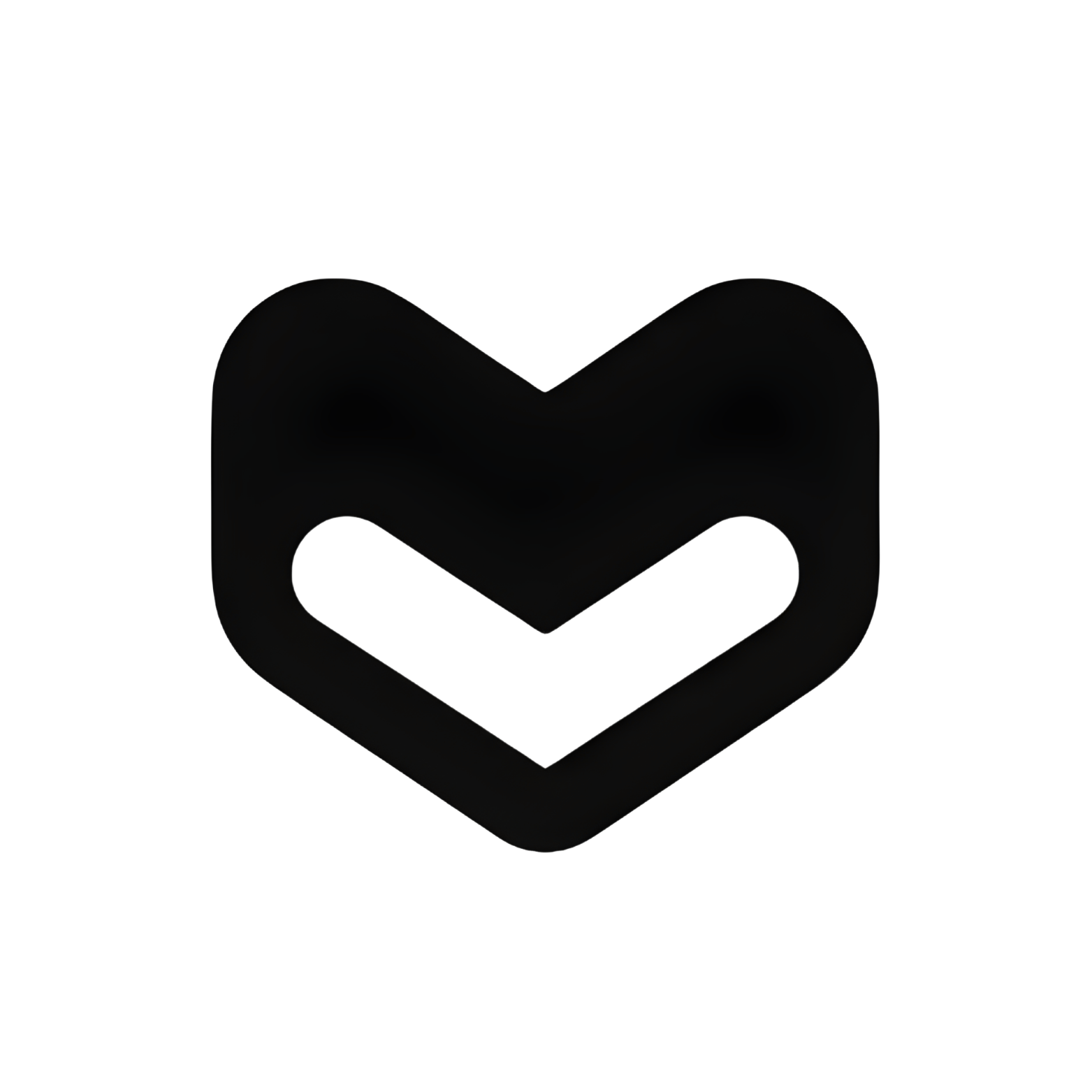Available Agents
Claude Code
CLI + Editor integration with JSON config
Codex/Windsurf
CLI + Editor with TOML config
OpenCode
CLI + Editor with auto-model fetching
Kilocode
VSCode extension with inline chat (CLI coming soon)
RooCode
Standalone app with visual interface
Cline
VSCode extension with autonomous tasks (CLI coming soon)
Quick Comparison
| Agent | Interfaces | Config Format | Config Level | Best For |
|---|---|---|---|---|
| Claude Code | CLI + VSCode | JSON | System + Project | Terminal workflows, VSCode integration |
| Codex/Windsurf | CLI + Editor | TOML | System only | Advanced users, Cascade AI |
| OpenCode | CLI + Editor | JSON | System + Project | Multi-model switching, flexibility |
| Kilocode | VSCode (CLI soon) | VSCode settings | User + Workspace | Inline chat, code completion |
| RooCode | Standalone app | JSON | App-level | Visual UI, standalone workflow |
| Cline | VSCode (CLI soon) | VSCode settings | User + Workspace | Autonomous tasks, terminal ops |
Agent Types
CLI-First Agents (with Editor Support)
Claude Code
- CLI-first design
- VSCode extension available
- JSON configuration
- System & project-level
- Statusline support
Codex/Windsurf
- CLI-first design
- Editor integrations
- TOML configuration
- Cascade AI (Windsurf)
- Supercomplete features
OpenCode
- CLI-first design
- Editor plugins available
- JSON configuration
- Auto-fetch models
- Multi-provider support
- Terminal-based workflows
- CI/CD integration
- Server environments
- Scripting and automation
- Also work great in editors with extensions
Editor-Only Agents (CLI Coming Soon)
Kilocode
- VSCode extension (primary)
- CLI under maintenance
- Inline chat interface
- Code completion
- File tree integration
RooCode
- Standalone app
- Visual interface
- Multi-project support
- Code review features
Cline
- VSCode extension (primary)
- CLI under maintenance
- Autonomous task execution
- Terminal integration
- Git workflow support
CLI Support for Kilocode & Cline: CLI versions are currently under maintenance and will be available soon. Use the VSCode extensions in the meantime.
- Pure visual editing workflows
- Inline suggestions and completions
- Multi-file refactoring
- Code review workflows
- IDE-native experience
Getting Started
1
Choose Your Agent
Select a CLI agent for terminal workflows or a GUI agent for visual editing
2
Get Your API Key
Sign up at MegaLLM Dashboard and get your API key starting with
sk-mega-3
Configure Your Agent
Follow the specific configuration guide for your chosen agent (linked below)
4
Start Coding
Launch your agent and start using AI-powered coding assistance
Configuration Guides
CLI-First Agents (also work in editors)

Claude Code - CLI + VSCode
Claude Code - CLI + VSCode
Works as: CLI tool + VSCode extensionConfiguration files:Full Claude Code Configuration Guide →
- System:
~/.claude/settings.json - Project:
./.claude/settings.json - Local:
./.claude/settings.local.json

Codex/Windsurf - CLI + Editor
Codex/Windsurf - CLI + Editor
Works as: CLI tool + Editor integrations (Windsurf is enhanced variant)Configuration file:Full Codex/Windsurf Configuration Guide →
- System:
~/.codex/config.toml(only)

OpenCode - CLI + Editor Plugins
OpenCode - CLI + Editor Plugins
Works as: CLI tool + Editor plugins (VSCode, Vim, etc.)Configuration files:Full OpenCode Configuration Guide →
- System:
~/.config/opencode/opencode.json - Project:
./.opencode/opencode.json
Editor-Only Agents

Kilocode - VSCode Extension
Kilocode - VSCode Extension
Configuration location:Environment variable:Full Kilocode Configuration Guide →
- User Settings (global): VSCode Settings UI or
settings.json - Workspace Settings (project):
.vscode/settings.json

RooCode - Standalone App
RooCode - Standalone App
Configuration location:Full RooCode Configuration Guide →
- Windows:
%APPDATA%\RooCode\config.json - macOS:
~/Library/Application Support/RooCode/config.json - Linux:
~/.config/roocode/config.json

Cline - VSCode Extension with Autonomy
Cline - VSCode Extension with Autonomy
Configuration location:Quick setup for Claude models (Anthropic format):Environment variable:Full Cline Configuration Guide →
- User Settings (global): VSCode Settings UI or
settings.json - Workspace Settings (project):
.vscode/settings.json
Model Selection
All agents support the same models through MegaLLM:GPT Models
gpt-5- Latest GPT model (recommended)gpt-4- GPT-4gpt-4o- GPT-4 Optimizedgpt-4o-mini- Fast, cost-effective
Claude Models
claude-opus-4-1-20250805- Most capableclaude-sonnet-4- Balanced (recommended)claude-haiku-4- Fast, efficient
Gemini Models
gemini-2.5-pro- Latest Geminigemini-2.0-flash- Fast responses
Environment Variables
Most agents support environment variables for API keys:- Bash:
~/.bashrc - Zsh:
~/.zshrc - Fish:
~/.config/fish/config.fish
Common Configuration Patterns
Pattern 1: System-Level for Personal Use
Best for: Personal projects, single user- Claude Code
- Kilocode
- RooCode
Pattern 2: Project-Level for Teams
Best for: Team projects, shared configuration- Claude Code
- Kilocode
- OpenCode
Pattern 3: Multi-Model Configuration
Best for: Using different models for different tasks- OpenCode
- RooCode
Troubleshooting
API Key Not Working
API Key Not Working
Verify your API key:Common issues:
- Missing
sk-mega-prefix - Extra spaces or quotes
- Wrong environment variable name
- Shell config not reloaded (run
source ~/.bashrc)
Wrong API Endpoint
Wrong API Endpoint
Check your base URL:For OpenAI-compatible format (GPT, Gemini):For Anthropic format (Claude):Agent-specific endpoints:
- Claude Code:
https://ai.megallm.io(no /v1) - Codex/Windsurf:
https://ai.megallm.io/v1 - OpenCode:
https://ai.megallm.io/v1 - Kilocode:
https://ai.megallm.io/v1 - RooCode:
https://ai.megallm.io/v1 - Cline:
https://ai.megallm.io(Anthropic) orhttps://ai.megallm.io/v1(OpenAI)
Model Not Found
Model Not Found
Configuration Not Loading
Configuration Not Loading
Check file locations:Check permissions:
Environment Variables Not Set
Environment Variables Not Set
Reload your shell config:Check where it’s defined:
Feature Comparison
Interfaces & Usage
| Agent | CLI Available | Editor/GUI | Chat Interface | Multi-file Edit |
|---|---|---|---|---|
| Claude Code | Primary | VSCode ext | CLI + GUI | |
| Codex/Windsurf | Primary | Editor | CLI + GUI | |
| OpenCode | Primary | Plugins | CLI + GUI | |
| Kilocode | Coming soon | VSCode only | GUI | |
| RooCode | Standalone | GUI | ||
| Cline | Coming soon | VSCode only | GUI |
Integrations
| Agent | Terminal Access | Git Integration | File Tree | Code Review |
|---|---|---|---|---|
| Claude Code | Native CLI | Native | In editor | |
| Codex/Windsurf | Native CLI | Native | In editor | |
| OpenCode | Native CLI | Native | In editor | |
| Kilocode | Via VSCode | VSCode | ||
| RooCode | Built-in | Built-in | ||
| Cline | VSCode term | VSCode |
Configuration Flexibility
| Agent | System Config | Project Config | Env Vars | Team Sharing |
|---|---|---|---|---|
| Claude Code | ||||
| Codex/Windsurf | Limited | |||
| OpenCode | ||||
| Kilocode | ||||
| RooCode | Import | Limited | Export | |
| Cline |
Best Practices
Use Environment Variables
Store API keys in environment variables, never commit them to version control
Project-Level for Teams
Use project-level config for shared settings, local files for personal keys
Choose Right Agent
CLI for automation/CI/CD, GUI for interactive coding and visual workflows
Test Configuration
Verify API connection with curl before configuring agents
Keep Keys Secure
Add sensitive files to .gitignore, use different keys for dev/prod
Regular Updates
Keep agents updated for latest features, security patches, and bug fixes